Appendix E: Manual removal of the Nuix Adaptive Security endpoint server
Sometimes it is necessary to install a fresh version of Nuix Adaptive Security on a server. For example, a fresh installation may be necessary instead of an upgrade. If the previous installation of Nuix Adaptive Security is not fully removed, issues may occur.
Remove Nuix Adaptive Security endpoint server
To completely remove the Nuix Adaptive Security endpoint server software from a server:
Note: The following example assumes that all old data is also being discarded.
Stop the Nuix Adaptive Security Endpoint Server, by doing the following:
Go to the Services window, then find and stop the Nuix Adaptive Security Long Running Tasks (if the service is being used), Nuix Endpoint Consul Service, Nuix Endpoint Identity Service, Nuix Endpoint Service Discovery, and Nuix Adaptive Security Endpoint Server services.
Delete the data by opening MySQL Workbench and removing schemas that begin with "ias_", as shown in the following image. This deletes all Nuix Adaptive Security data from a previous installation.
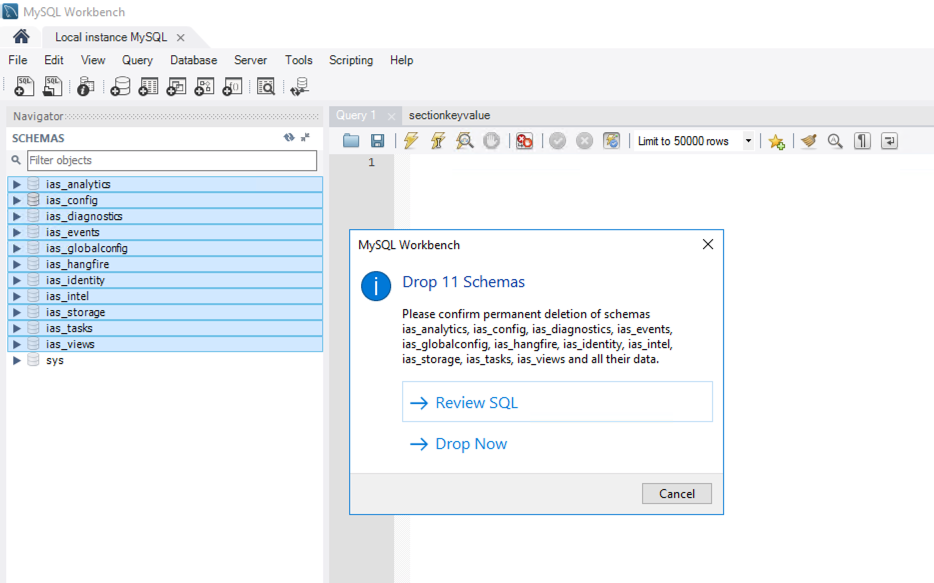
Go to the Nuix Adaptive Security Endpoint Server folder, which is usually installed at C:\Program Files\Nuix Adaptive Security Endpoint Server, and delete NuixEndpointServer.exe and nuixssl.dll. The directory structure appears in the following image. Do NOT delete the Data folder.
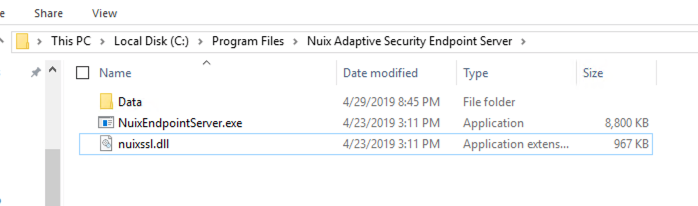
To preserve agent connectivity, and have existing agents report into the new server, it is necessary to retain the encryption keys, typically found in: C:\Program Files\Nuix Adaptive Security Endpoint Server\Data, as shown in the following image. Do NOT remove the following:
".key" files: private.key, public.key, private.key.enc.
If using the NuixCrypt SSL encryption, leave the following .pem files:
ca.cert.pem
dhparam4096.pem
server.cert.pem
server.key.pem
Note: If agent connectivity is not being retained, delete the Data folder that was referenced in the preceding step.
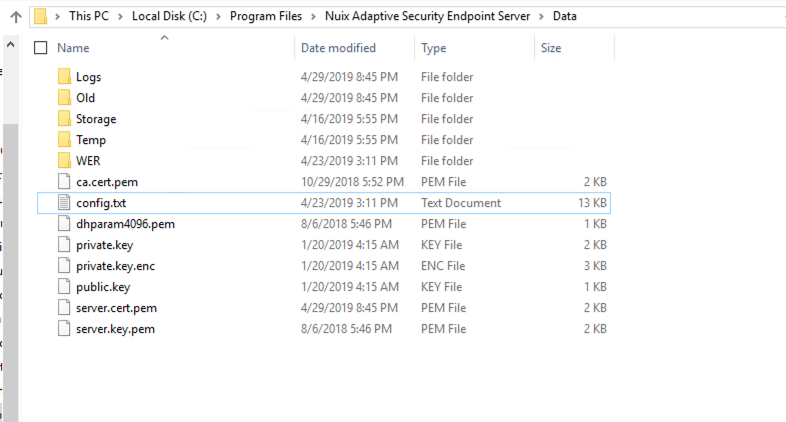
(Optional) Run cmd as admin, then type the following commands:
sc delete nuixeps
sc delete “Nuix Adaptive Security Long Running Tasks”
sc delete NuixConsul
sc delete NuixID
sc delete NuixSD
(Optional) Stop the App Pool to remove old log files found at C:\ProgramData\Nuix\Adaptive Security.
Open IIS Manager, as shown in the following image, and select Sites, right-click on Adaptive and select Remove.
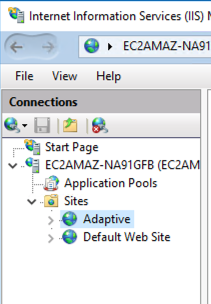
In Application Pools, as shown in the following image, right-click on Adaptive and select Remove.
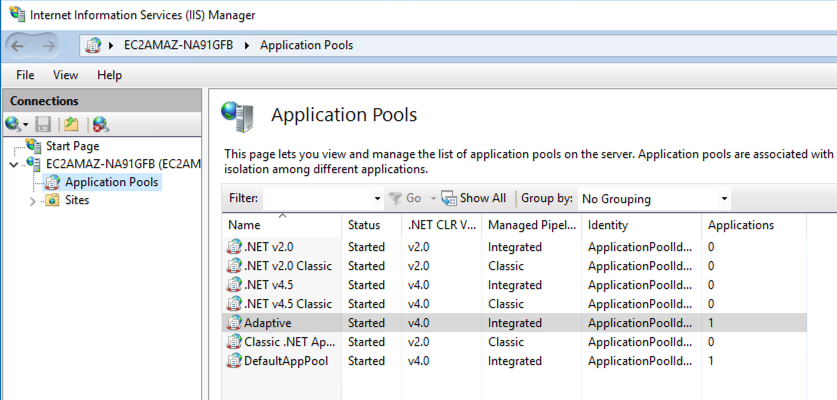
Go to C:\inetpub and delete Nuix Adaptive Security.
After removing the server, install a fresh version of the Nuix Adaptive Security Endpoint Server.
Uninstall Nuix Adaptive Security application and clear local data stores
Clearing local data stores deletes your saved settings, for example, the server you are connected to, or the insights you have open. Your local data can be cleared at any time.
To uninstall and clear local data stores:
Log in to Nuix Adaptive Security.
Select System.
Click Clear Local Storage, as shown in the following image, and close the application.
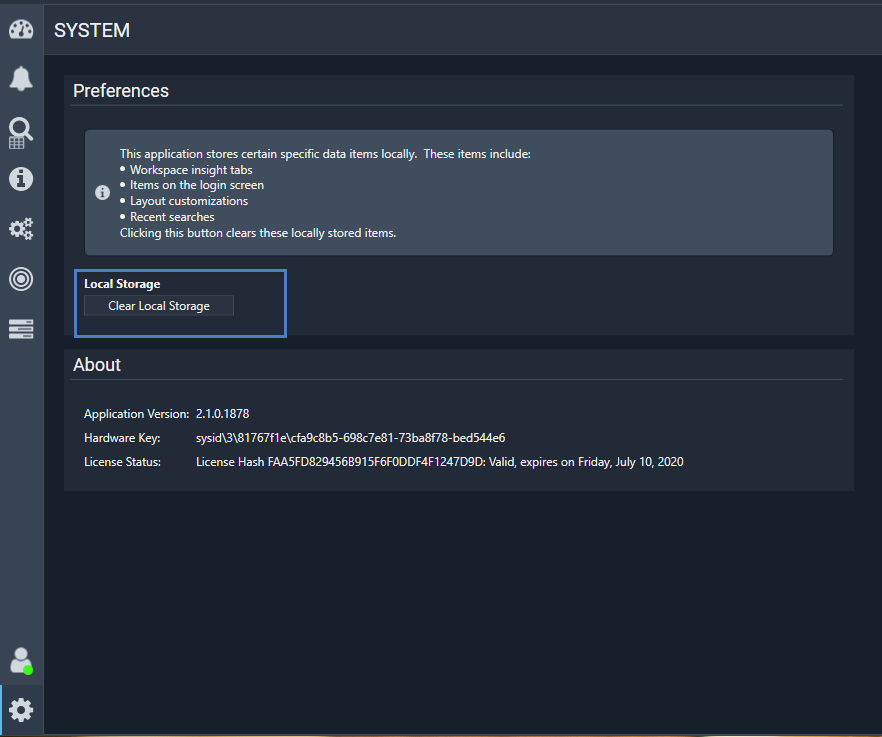
Go to Add/Remove Programs in the Control Panel, find Adaptive Security Application, right-click and select Uninstall, as shown in the following image.
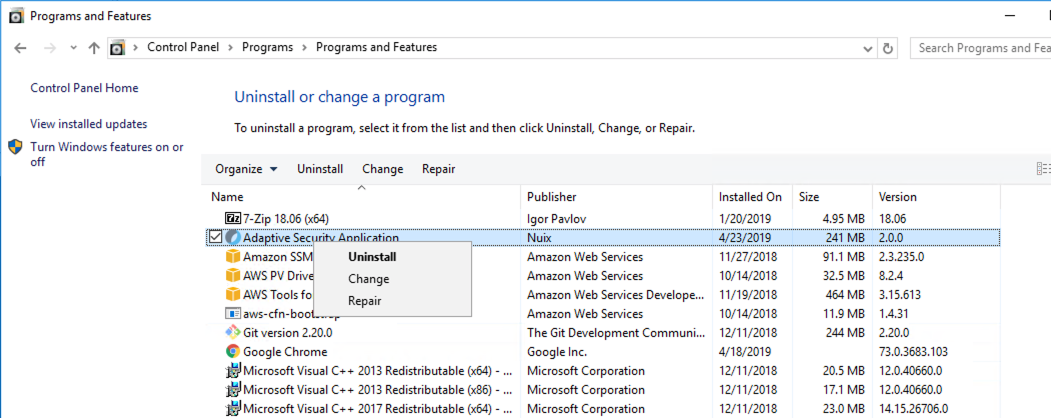
Install a fresh version of the console from the Nuix Adaptive Security installer package.
Open an elevated command prompt. Open a command prompt as admin and browse to the folder of IntuneWinAppUtil.exe