Appendix C: FileList Editor
The FileList Editor provides an easy way to create and modify FileLists used in a JobFile. If a FileList has already been added to the Sources table as an input source, that FileList can be edited by right-clicking and selecting the Edit List option. The FileList Editor will be displayed with the contents of that FileList. Alternately, the FileList Editor can be displayed from the Tools menu by selecting the File List Editor option, in which case it is launched as a stand-alone utility.
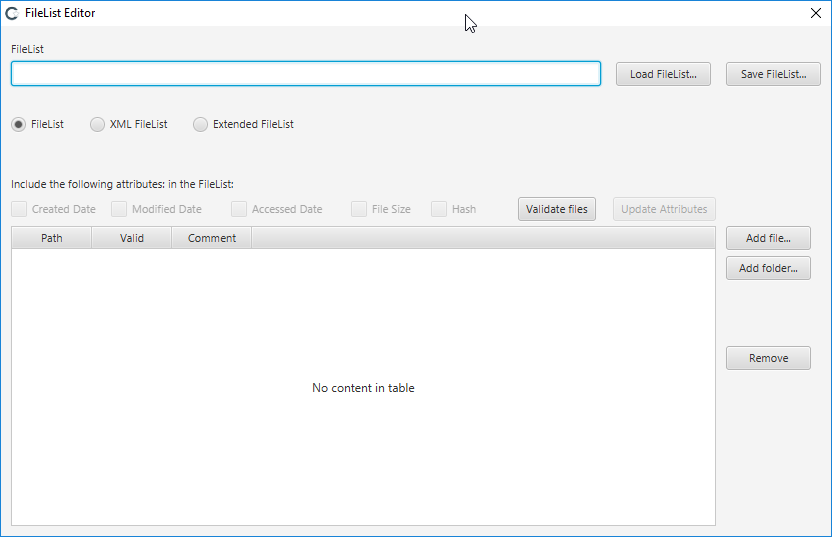
An existing FileList can be loaded for editing via the Load FileList button; otherwise, a new FileList will be created.
Three FileList types are supported via the options: FileList, XML FileList, and Extended FileList.
| FileList |
A simple plain text file listing the full path to each file, one per line, without quotes. |
| XML FileList |
A FileList in XML format. XML FileList requires the full path to each file, and optionally, creation, modification, access times, file size and MD5 hash value. |
| Extended FileList |
Similar to the XML FileList, except a plain text file, with one mandatory field (the full file path), and optional fields to further identify the file: file size, creation, modification, access times, and MD5 hash value. |
Since the simple FileList only supports the path of the file, additional attribute options are disabled when this type is selected.
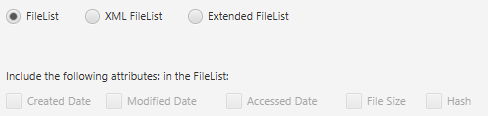
Changing to an XML FileList and Extended FileList type will enable the additional options. Once enabled these options can be checked, and the associated attributes added to the table.
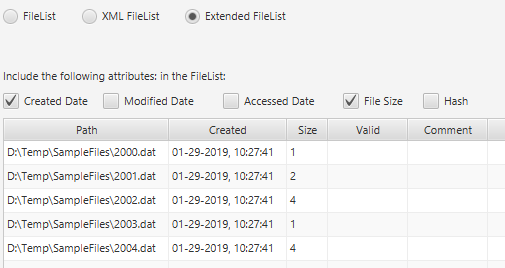
The files listed in the FileList can be edited by adding individual files or folders of files by using the Add file and Add folder buttons. The Remove button will remove any selected file entries from the FileList.
Clicking the Validate Files button will verify the existence of each file in the FileList. This is a useful option when using a FileList that was created some time ago, to verify the files in the list have not been renamed or deleted.
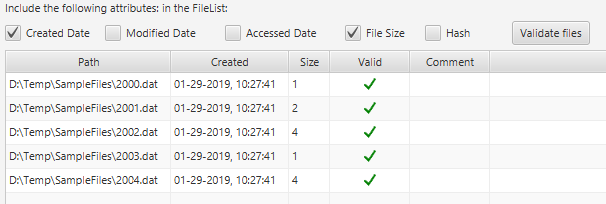
Note: When validating the presence of files listed in the FileList, local files will be located on the volumes that are local to the computer where the Nuix Collector Wizard is running. This may differ from the location of files when the collection is run – in particular when running collections via a Portable Collection Device.
Once complete, the FileList can be saved using the Save FileList button. When editing an existing FileList that has already been added to the JobFile in the Source table (via the right-click option described above), the Save and Load buttons are replaced by OK and Cancel buttons, with OK committing changes back to the existing FileList in the job.