Work with the Review Dashboard
You can view the progress of an active review using the Review Dashboard. The Review Dashboard includes a progress bar, graph, and reviewer matrix that display the review status of all documents in the case. The information in the Review Dashboard is pre-populated to show all documents in the case. If you select a different document set, coding field, or team, the dashboard updates accordingly.
An example of the Review Dashboard is shown in the following figure.
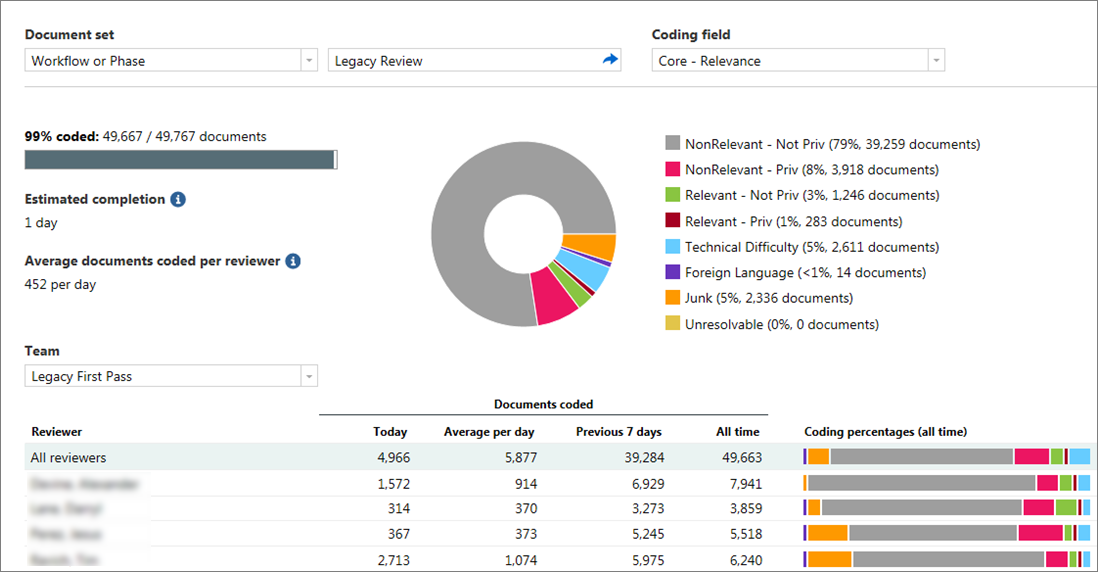
Note: The Review Dashboard is available to case administrators by default. For information about how administrators can enable the Review Dashboard feature for group leaders and group members, see Grant administrative access.
To access the Review Dashboard:
On the Case Home page, under Analysis, click Review Dashboard.
The following information appears on the Review Dashboard:
Progress bar: Indicates the percentage of documents that are coded.
Estimated completion: Indicates the estimated number of working days that are required to code the remaining uncoded documents, based on a rolling average review rate over the past seven days, excluding weekends.
Average documents coded per reviewer: Indicates the rolling average of documents that are coded per reviewer per day, excluding weekends.
Doughnut chart: Displays the number of documents and percentages of coded values for the selected coding field.
Reviewer matrix: Displays coding metrics for individual reviewers, such as the average number of documents coded per day. A bar chart for each reviewer shows the percentages and number of documents that the reviewer coded. Hover over a bar to see the details. You can sort the columns in the Documents coded area.
The following table provides steps to work with the configurable options and features in the Review Dashboard.
| To do the following... |
Do this... |
| View the review status for a different document set |
In the Document set list, select a type of document set, such as a binder. After you select a type, a second list appears. Depending on the type, select a specific document set from the list, or click the arrow and then select a specific document set. The progress bar, chart, and reviewer matrix update to show information for the newly selected set of documents. Note: The default option is All documents in the case. |
| Change the coding field |
In the Coding field list, select a quick code. The dashboard updates accordingly. Note: The default option is the quick code configured for the case. |
| View the review status for a different team |
In the Team list, select a team. When you select a different team, the information in the reviewer matrix updates. The rest of the information in the Review Dashboard remains unchanged. Note: The default option is All teams. The teams that you can select from depend on each team's security settings in the Review Setup section. Users with permission to administer teams can choose from any team. Users without permissions to administer teams can choose from the teams that they are members of. |
| Download a report |
To export information in the reviewer matrix to a spreadsheet (.csv file), click Download report on the main toolbar. |