Work with data in a data model: entity items
The data models feature extends the application to allow you to track, manage, and analyze data about entities beyond just documents.
In a data model, an entity is a category of items that your administrator wants you to track or analyze. For example, in a data model used for collection tracking, your administrator can create entities for evidence, collection, and custodian. For more information about data models, and an example data model, see About data models.
An entity item is a record of data for an entity, similar to a new row in a spreadsheet or a database. You create entity items when you add new records for an entity to the application. For example, say that a data model contains an evidence entity. You can add entity items for bank statement, suspect's laptop, and suitcase of cash.
The following figure shows entity items in the List pane.
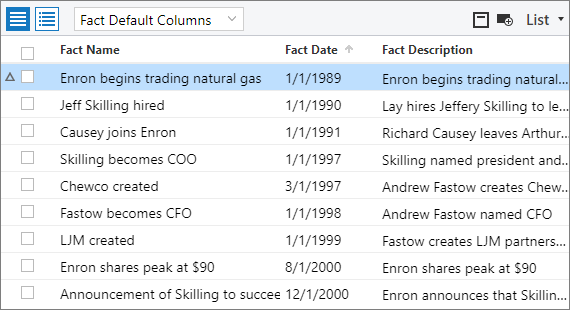
To understand the relationship between the representational components of a data model and the actual data in a data model, it may be useful to think about how you record data using a spreadsheet application like Microsoft Excel:
Entities: In a spreadsheet application, a spreadsheet is the location where you record data about a category of things. Because an entity is a category of things, you can think of each entity in a data model as being similar to a spreadsheet. The multiple entities in a data model are similar to a series of spreadsheets.
Entity items: When you add a new record of data to a spreadsheet, you create a new row for the data. In a data model in the application, you create a new entity item. Entity items appear as a list in the List pane on the Documents page.
Entity fields: In a spreadsheet, you add columns for each attribute, or type of data, that you want to record information about. In a data model, the attributes associated with an entity are called entity fields. When you create a new entity item, you enter values for the entity's fields. Entity fields appear as columns in the List pane or the Related pane, or as a list of values in the Conditional Coding pane.
Note: The application includes a default System data model that includes the following entities: document, custodian, person, organization, and user.
Review strategy for working with entity items
You can work with entity items in the following way:
Configure the workspace to display the List pane, Conditional Coding pane, and Related pane. For information, see Configure the workspace to work with data models.
Display entity items instead of documents on the Documents page by performing a search for entity items. For information, see Search for entity items.
Add data records to the application by creating new entity items. For information, see Create entity items.
Connect related entity items to each other and to supporting documents in the Related pane. For information, see Connect and disconnect entity items..
View and explore connected entity items in the Related pane. For information, see Work with connected entity items.
As the data that you are tracking is updated, code new values to entity items in the Conditional Coding pane. For information, see Code entity items.