Load a search file
You can perform large-scale document or entity searches using the Load search file tool. You can upload a search file in a .txt format. You can also enter text in the Load search file tool. Both of these procedures are described in this topic.
Note: The permissions set by your administrator determine access to this feature.
When you search for documents, the application returns results for documents or entities.
You can include the following fields in your search:
Document ID or Entity ID: Unique identifier for documents or entities in the application. You can search for single Document IDs or Entity IDs or ranges of Document IDs or Entity IDs. To search for a range of Document IDs or Entity IDs, provide the first Document ID or Entity ID and the last Document ID or Entity ID of the range, separated by a vertical bar (|). For example, Enron_001|Enron_004. Each Document ID or Entity ID or range of Document IDs or Entity IDs should appear on a new line.
Main ID: Unique identifier for database items. Main IDs must be valid numbers between -2147483648 and 2147483647.
Page label: Unique identifier for a page in a document. For example, a page label for a rendition can be a Bates number.
Note: You can search for Document IDs and page labels with the same search file. To search for Main IDs, load a separate search file.
[RT] MD5 HASH
[RT] Family MD5 HASH
Note: Originally used in cryptography, an MD5 hash is a 128-bit value created from binary input data. It is now more often used in file identification and validation where a large message has to be compressed in a secure manner before being signed with a private key.
Search for documents or entities by uploading a search file
A search file is a text file that identifies the documents or entities that you want to search for. For example, you can search for documents based on a list of Bates numbers.
Before you start, prepare a search file that meets the following requirements:
The search file is saved as a text (.txt) file.
The search file consists of the values that you want to search for, with each value on a new line. You can include the following fields in your search:
Document ID or Entity ID
Main ID
Page Label
[RT] MD5 HASH
[RT] Family MD5 HASH
Note: You can search for Document IDs and page labels with the same search file. To search for Main IDs, load a separate search file.
Search for documents by uploading a search file
To search for documents by uploading a search file:
On the Documents page, on the Tools menu, select Load search file.
In the Load search file window, on the New Search page, in the Results within this entity list, leave the default option, Document, selected.
Under Source, leave the Text File option selected.
Under Text file, click Browse, navigate to the file, and then click Open.
The search file appears in the Text file box.
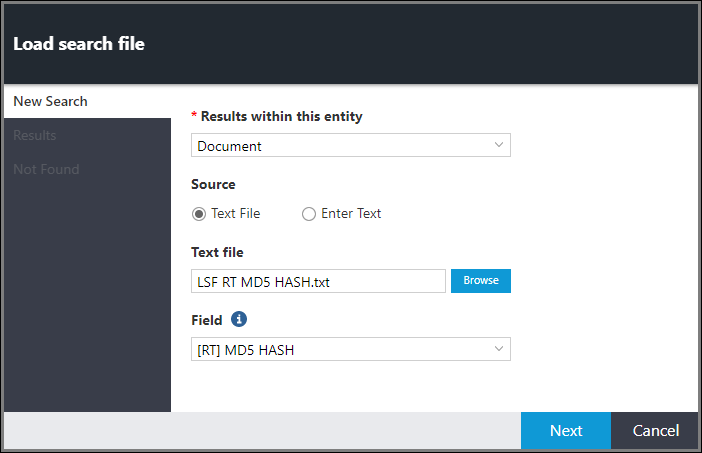
Optionally, in the Field list, select one of the following options:
Document ID
Main ID
Page Label
[RT] MD5 HASH
[RT] Family MD5 HASH
Click Next.
The Results page appears.
Note: If an error occurs, fix the error before proceeding.
The following information appears on the Results page:
Number of base documents found.
Number of rendition documents found.
Number of documents that are missing or inaccessible to the user.
Number of ranges that are missing or inaccessible to the user.
Total number of documents.
To view the results of your search, click the number next to the document type, such as base documents or rendition documents.
Depending on whether the documents in the search file were found, do the following:
If one or more documents in the search file could not be found, click Not Found in the navigation pane to view a list of documents that are missing. Optionally, to export the list to a text file, click Download file. Then click Finish.
If the documents in the search file were found, on the Results page, click Finish to close the Load search file window.
Tip: You can view the results of a search in the History window. For information about the History window, see View the document history.
Search for entities by uploading a search file
To search for entities by uploading a search file:
On the Documents page, on the Tools menu, select Load search file.
In the Load search file window, on the New Search page, in the Results within this entity list, select a data model entity, for example, Custodian.
Note: Document is the default selection.
Under Source, leave the Text File option selected.
Under Text file, click Browse, navigate to the file, and then click Open.
The search file appears in the Text file box.
Optionally, in the Field list, select one of the following options:
Entity ID
Main ID
Page Label
[RT] MD5 HASH
[RT] Family MD5 HASH
Under ID Type, select the entity ID type, for example, Custodian ID, or select Main ID.
Click Next.
The Results page appears.
Note: If an error occurs, fix the error before proceeding.
The following information appears on the Results page:
Note: If you searched for entities, even though the user interface displays the word documents, in this context, a document is an entity.
Number of base documents found
Number of rendition documents found
Number of documents that are missing or inaccessible to the user
Number of ranges that are missing or inaccessible to the user
Total number of documents
To view the results of your search, click the number next to the document type, such as base documents.
Depending on whether the documents in the search file were found, do the following:
If one or more documents in the search file could not be found, click Not Found in the navigation pane to view a list of documents that are missing. Optionally, to export the list to a text file, click Download file. Then click Finish.
If the documents in the search file were found, on the Results page, click Finish to close the Load search file window.
Tip: You can view the results of a search in the History window. For information about the History window, see View the document history. When you upload a search file with entities, the application returns only base documents, and not renditions.
Search for documents or entities by entering text into the Load search file tool.
Instead of preparing and loading a .txt search file, you can also enter text for Document IDs or Entity IDs in the Load search file tool.
Search for documents by entering text into the Load search file tool
To search for documents by entering text in the Load search file tool:
On the Documents page, on the Tools menu, select Load search file.
In the Load search file window, on the New Search page, in the Results within this entity list, leave the default option, Document, selected.
Under Source, select Enter Text.
In the text box, enter text in the box.
Note: Each line must contain a single ID or an ID range. To load a range of IDs, provide the first ID and the last ID of the range, separated by a vertical (|) bar. For example: 0000002|0000009.
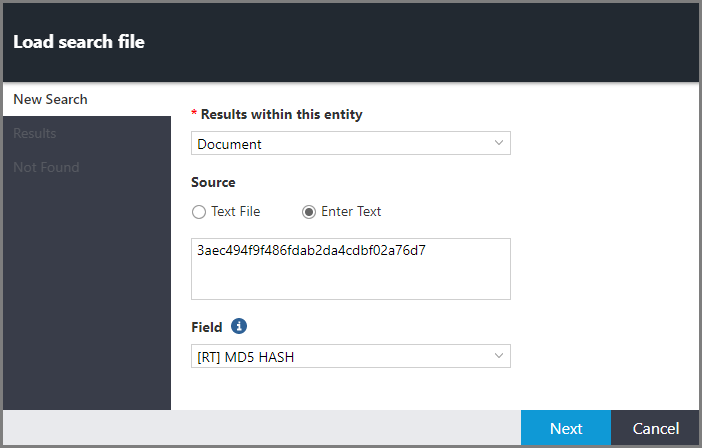
Optionally, in the Field list, select one of the following options:
Document ID
Main ID
Page Label
[RT] MD5 HASH
[RT] Family MD5 HASH
Click Next.
The Results page appears.
Note: If an error occurs, fix the error before proceeding.
The following information appears on the Results page:
Number of base documents found.
Number of rendition documents found.
Number of documents that are missing or inaccessible to the user.
Number of ranges that are missing or inaccessible to the user.
Total number of documents.
To view the results of your search, click the number next to the document type, such as base documents or rendition documents.
Depending on whether the documents in the search file were found, do the following:
If one or more documents could not be found, click Not Found in the navigation pane to view a list of documents that are missing. Optionally, to export the list to a text file, click Download file. Then click Finish.
If the documents in the search file were found, on the Results page, click Finish to close the Load search file window.
Search for entities by entering text into the Load search file tool
To search for entities by entering text in the Load search file tool:
On the Documents page, on the Tools menu, select Load search file.
In the Load search file window, on the New Search page, in the Results within this entity list, select a data model entity, for example, Person.
Note: Document is the default selection.
Under Source, select Enter Text.
In the text box, enter text in the box.
Note: Each line must contain a single ID or an ID range. To load a range of IDs, provide the first ID and the last ID of the range, separated by a vertical (|) bar. For example: Person-0001|Person-0002.
Optionally, in the Field list, select one of the following options:
Entity ID
Main ID
Page Label
[RT] MD5 HASH
[RT] Family MD5 HASH
Click Next.
The Results page appears.
Note: If an error occurs, fix the error before proceeding.
The following information appears on the Results page:
Note: If you searched for entities, even though the user interface displays the word documents, in this context, a document is an entity.
Number of base documents found.
Number of rendition documents found.
Number of documents that are missing or inaccessible to the user.
Number of ranges that are missing or inaccessible to the user.
Total number of documents.
To view the results of your search, click the number next to the document type, such as base documents.
Depending on whether the documents in the search file were found, do the following:
If one or more documents could not be found, click Not Found in the navigation pane to view a list of documents that are missing. Optionally, to export the list to a text file, click Download file. Then click Finish.
If the documents in the search file were found, on the Results page, click Finish to close the Load search file window.