Work with cases
The Cases window lists all cases that your user account has access to along with details for each, including:
| Table Columns |
Description |
| Name |
The name of the case. |
| Description |
A description of the contents of the case. If a description is too long for the table space, an ellipsis appears. Hover over to see the entire description. |
| Version |
The application version that a case is currently compatible with. Note: Hovering over this value displays the associated Nuix Engine version. |
| Type |
The search method used by the case: Lucene Elasticsearch |
| Creation Date |
The date when the case was created. |
| Investigator |
The investigator’s name. |
Clicking a column header in the Cases table sorts the table based on that column. The contents of the Cases table can also be filtered by entering a value into the Filter Cases table field.
Selecting a case from the table opens the case within Nuix Investigate where you can begin working with the evidence. A case cannot be opened in more than one Nuix application at a time unless it is an Elastic-based case. If a case is already open in an application other than Nuix Investigate or Nuix Workstation, an error is displayed.
To open an Elasticsearch (ES) case, an ES supported license must be used. Licenses that support ES include:
Nuix eDiscovery Workstation
Nuix Investigation & Response
Nuix Corporate eDiscovery
Nuix Web Reviewer
Law Enforcement Plus Workstation
Law Enforcement Plus ARX
A case can also be opened by clicking on a valid URL.
If one or more GUIDs are also provided, the case is opened with those items preloaded. This starts a search for the GUIDs included in the URL in the case specified by the case ID and you are directed to the case with the search results. Example:
http://<FQDN>:8999/INVESTIGATE/cases/<caseID>/search/grid?guids=<itemGUID>,<itemGUID>
If an NQL query is also provided, the case is opened and the NQL query is run. You are directed to the case with the search results.
Note: If not already signed in to Nuix Investigate, upon clicking a valid URL, you are directed to the sign in window. After signing in, the case opens with search results.
Note: If you are assigned to many cases, you could experience up to a 10 second delay for the case page to load. Please be patient and do not exit the window.
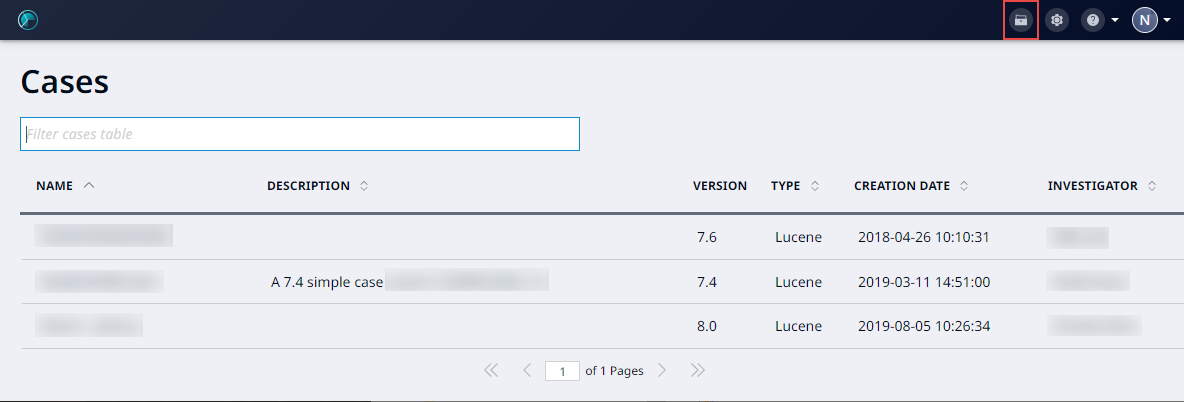
Note: Nuix Investigate can only open cases that are using the same version of the Nuix Engine. Nuix Investigate can be used to upgrade older cases, but it is important to note that cases using later versions of the Nuix Engine are not backward compatible with Nuix products using earlier versions of the Nuix Engine.