Manage Production Sets
This section covers how to:
Prepare or modify a Production Set
Add sample items to a Production Set
Check exported Production Set items and information
The Production tab enables you to preview and validate your Production Set settings before you export them. It provides an overall view of the functions you need to perform on Production Set items before you export. The production view includes QA information, allowing you to resolve issues as they appear.
Prepare or modify a Production Set
The Production tab contains all the functions you need to create, modify, and export a Production Set. These settings are the same as those defined in the selected production profile.
To prepare or modify a Production Set:
Select the Production tab.
From the Production Set list, select the one you want to work on and click Edit to modify it and open the Edit Production Sets menu. OR click Create to create a new Production Set.
Select Show all Items to view all items.
Click Add to add items to your Production Set, and select one of the following options:
Selected Items: To add those in the current Results view.
Tagged Items: To add those that are tagged.
Item Set Items: To add those that are part of a previously created items set.
Note: The Items box then lists the number of items in your Production Set. If the number of Production Set items reaches the maximum size of the cache, increase the cache size by applying the following switch while starting Nuix Workstation:
-Dnuix.elasticSearch.fieldCacheSize=2000000
In the Printed image section, do as follows:
Click the Imaging Profiles drop-down to view the list of existing ones.
Click Edit at the top of the Production Set panel to update the current Imaging Profile; then select Configure and choose one listed in your Global Options.
Click Image to print the image for the required items based on the settings and rules in the imaging profile.
In the Numbering section, do as follows:
View the document ID/Bates number to apply based on the settings in the Production Set.
Numbering must occur once a page count is available. (Native only exports do not require the imaging step).
Click Renumber to run this after imaging or after changing the page counts of printed images.
In the Printed Preview section, click Endorse to apply any header and footer stamping to the file and redaction markup onto a copy of the printed image. This applies the settings on the Endorsing tab to the Production profile.
You must reapply this if you change the printed item.
In the Export rules section, click Apply to apply the settings and rules set in either of the following:
The same section under Export Settings of the production profile.
The Internal settings defined in the Production Set.
In the Export section:
View the details of the items in the Production Set and what stage they are in.
Check the Pre-export Summary to find hidden descendants you do not want to export.
Click Legal Export to to export the items to your chosen type of legal export.
Add sample items to a Production Set
An easy way to better manage your data is by creating a group of sample items that provides a look into the contents of the case without opening the entire item library. Use either of the following:
A sample containing everything that meets certain criteria, (for example, all email items)
A sample set of items containing a small subset of your items, (for example, if you have several thousand email items, select 100 of them).
Note: You can use these items for automatic classification of evidence to simplify the process of setting up a classifier. See the Guide to Automatic Classification of Evidence for details.
To add items to a sample group:
Select the items, right-click them and select Sample Items.
Then optionally select these options:
Randomness: To take a random sampling of the items you have selected and set a percentage or a value corresponding to how many items you initially selected. (For example, if you selected four items to sample, set the value to '3' to get a sampling of any of the three.)
Sorted Selection: To return top-level items in a sort order and set a percentage or a value corresponding to how many items you initially selected.
Text: To choose items that contain adequate text.
Check exported Production Set items and information
The following are the types of checks you can perform after exporting a Production Set:
Check QA and Filtered items information
Check the Results view and details in the Preview pane
Check QA and Filtered items information
Use the QA filter to conduct quality assurance for the production process to display:
The status and size of printed images, and information on the rules and numbering you applied.
Any items that have failed stages or for other exceptions or unexpected issues.
Before conducting quality assurance, after setting your profile rules, ensure you:
Check the Export section to see items in your Production Set and understand the summary.
Check the QA pane to filter your Production Set list.
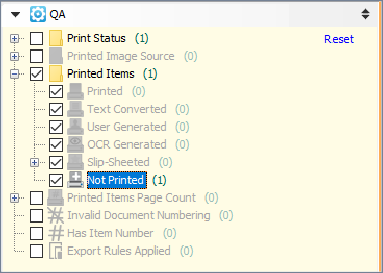
Filter the results view to help you identify items that need extra attention.
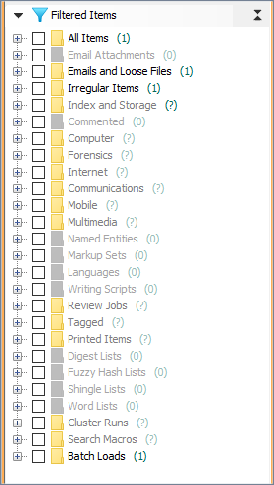
Check the Results view and details in the Preview pane
The Results view lists the items available in the Production Set. To add more columns, right-click and select the required column profile. The Preview pane provides details on an item selected in the Results view. This pane provides tabs which allow you to view the following:
Metadata of the item
The item's Printed Image
A Print Preview of what the exported item will look like
Production Details related to the item and its place in the Production Set (a tab not available in the normal Workbench view).