Ingest a load file
This section provides best practice advice on how to ingest a Concordance load file as evidence in Nuix Workstation. See common terms related to load files in the Introduction to this guide.
Ingest a load file in Nuix Workstation
To ingest a load file in Nuix Workstation:
Ensure DAT and OPT files are placed at the root of the directory and not in their own folder, as shown in the following image:
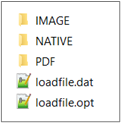
Ensure that all column headers are defined in all capital letters, as shown in the following example:

Ensure the following:
The DOCID column is present, and its column header name is one word without spaces or other characters.
Each item has a DOCID value which is unique.
The column containing the relative path to the folder holding the native files has ITEMPATH (one word) as its column header name. “ITEM_PATH” will not work.
Note: The value of the ITEMPATH field must begin with the folder name as the root directory and cannot be prepended with a “\” or “.\”, as shown in the following example:
The following columns contain header names as specified below:
| Column containing the relative path to... |
Has column header name |
Value of column header field |
| The folder containing PDFs, if any exist |
PDFPATH |
Must begin with the folder name at the root directory and cannot be prepended with a “\” or “.\”. |
| The folder containing text files, if any exist |
TEXTPATH |
|
| The folder containing image files, if any exist |
TIFFPATH |
For all, see the example in step 4.
In the OPT file (if you have images), note the following:
There cannot be a value for the volume field (second argument). It must be empty, as shown in the following example:

The path to the images must start with a folder name at the root directory and cannot be prepended with a “\” or “.\”.
In Nuix Workstation 7.0.4 and later versions, you can encode the DAT using UTF-8 (or UTF-16) without Byte Order Mark (BOM) or ASCII (Windows-1252), and you must select the encoding of the DAT file as 'source encoding' when setting up the ingestion and the load file encoding in the metadata import profile.
In Nuix Workstation 6.2.x and earlier versions, you must encode the DAT using UTF-8 specifically without BOM.
Note: If your Concordance load file contains text files that use a different encoding, you must set the text file encoding with the following switch at startup:
If the DAT file contains date metadata, you must set the date format of the date-related fields (done through your Metadata Import Profile) when mapping the DAT file for ingestion. Otherwise, an error will occur.
The default format for dates generated by Nuix Workstation is considered a string because of the word “at” that separates the date and time components. These types of fields cannot be formatted as dates as is and require modification of existing values or a custom date format when exporting.
A column containing the parent ID must be named PARENT_DOCID to maintain family relationships.
Nuix Workstation usually uses the ingestion time of the DAT file for the Item Date field, but when any of the To, From, CC, BCC, or Communication Date fields are present in the DAT, it uses the Communication Date as the Item Date.
Use the Processing tab
The Processing tab only appears when you load data into a newly created case or when you add evidence to a case. It displays information about the job as it processes in real-time, including overall job status, how many files have been processed, and the time to complete the process.
The tab is divided into two main areas:
Progress: Logs the processing events, including the data being ingested and other related operations with a time stamp.
Statistics: Displays the types of files processed and includes the number of corrupted, encrypted, and deleted files, as well as related job percentages.
This tab allows you to do the following:
Increase the number of Workers.
Pause, resume, or stop a processing job.
Reload data for reprocessing.
Once you close the Processing tab, it is no longer available for viewing, but processing statistics are always available in the Results pane when you select View by: Statistics.