Use Nuix Cloud License Server to start Nuix Workstation
Nuix Cloud License Server (often referred to as CLS) is a global license server that integrates with Nuix Workstation. It is an in-house licensing solution run on Amazon Web Services (AWS).
At onboarding, Nuix provides you with a License user account. If you have not received yours, contact Nuix Customer Support. This section covers how to:
Use Nuix Cloud License Server to start Nuix Workstation
Reset your user account password
Release your Nuix Cloud License Server license back to the pool
Process changes to support audited licenses
Use Nuix Cloud License Server to start Nuix Workstation
You can start Nuix Workstation using Nuix Cloud License Server in either of the following ways:
Access the Nuix Workstation application using your logon credentials.
OR
Start Nuix Workstation using the Nuix Console, a command line version of it.
Both methods require that Nuix Workstation is pre-installed.
Start the Nuix Workstation application
To start the Nuix Workstation application through Nuix Cloud License Server:
On a Windows computer, go to Start → All Programs →Nuix and click the Nuix <X.X> application.
In the Licence Selection window, select the cloud license server.
In the Login dialog box that opens, enter your User Name and Password.
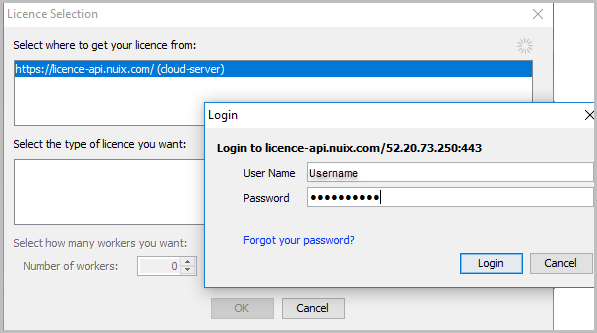
You can also reset your password at this point. See the following Reset your user account password section.
You are returned to the Licence Selection window now showing the Nuix Neo license pre-selected in the bottom pane. This user-based license type allows the use of an unlimited number of workers.
Click OK to open the Welcome to Nuix Workstation home page.
Note: Each time a Nuix Workstation license is validated using Nuix Cloud License Server, its properties are refreshed on the Licence Properties dialog. You can view these on the same dialog from System Diagnostics. They include: grace period, mode, profile, profile.feature.plus, deadline, last-alive (and last-alive-local), and licence.time-before-lockout.)
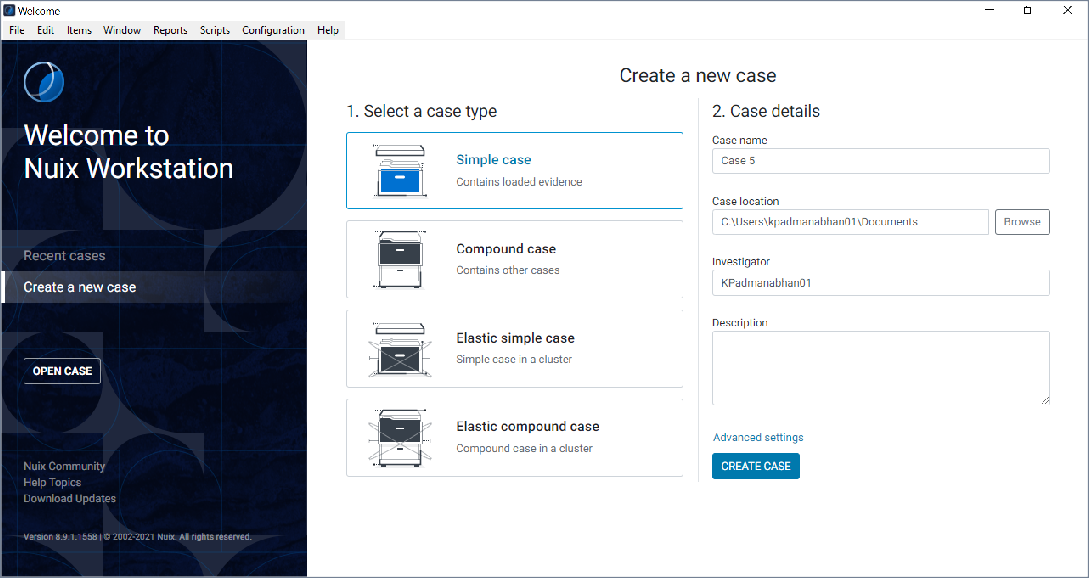
Start the Nuix Console
To start the Nuix Console with Nuix Cloud License Server:
In the Command Prompt, set your username and password required to log into Nuix console, as follows:
SET NUIX_USERNAME=<username> SET NUIX_PASSWORD=<password>
Run nuix_console.exe.
Provide the following application parameters:
-licencesourcelocation https://licence-api.nuix.com
-licencesourcetype cloud-server
-Dnuix.licence.handlers=cloud-server
-licencetype <licence type>
-interactive
-licenceworkers <atleast1>
Note: Ensure you select at least one license worker.
Once authorized, select the required license and proceed to run your case.
Reset your user account password
To reset your user account password:
Access either of the following;
Cloud License Server Login Server: Log into CLS Login Server and click Reset password.
Nuix Workstation: During the license selection process in Nuix Workstation, click Forgot your Password? in the Login dialog box.
In the Reset Password dialog box, enter your username and click Send Reset Password. The link to reset your password is sent to your registered email account.
Access the link to reset your password.
Release your Nuix Cloud License Server license back to the pool
When you exit Nuix Workstation or the Nuix Console, your Nuix Cloud License Server license is automatically released back into the license pool.
Process changes to support audited licenses
From v9.0, to resolve issues for audited licenses while in in a grace period or when working offline, the following functions are blocked during this period:
Import Replacement Files
Reload Items
Scan For New Child Items
Sync Items
On encountering any of the above functions while the application is offline, a 'Verification Required' message appears where the case needs to be verified by Cloud License Server. On returning to Fully Online Mode, reopen the case to enable all blocked functions.
Note: Audited licenses are only available in Fully Online Mode. Semi Offline Mode is unsupported.