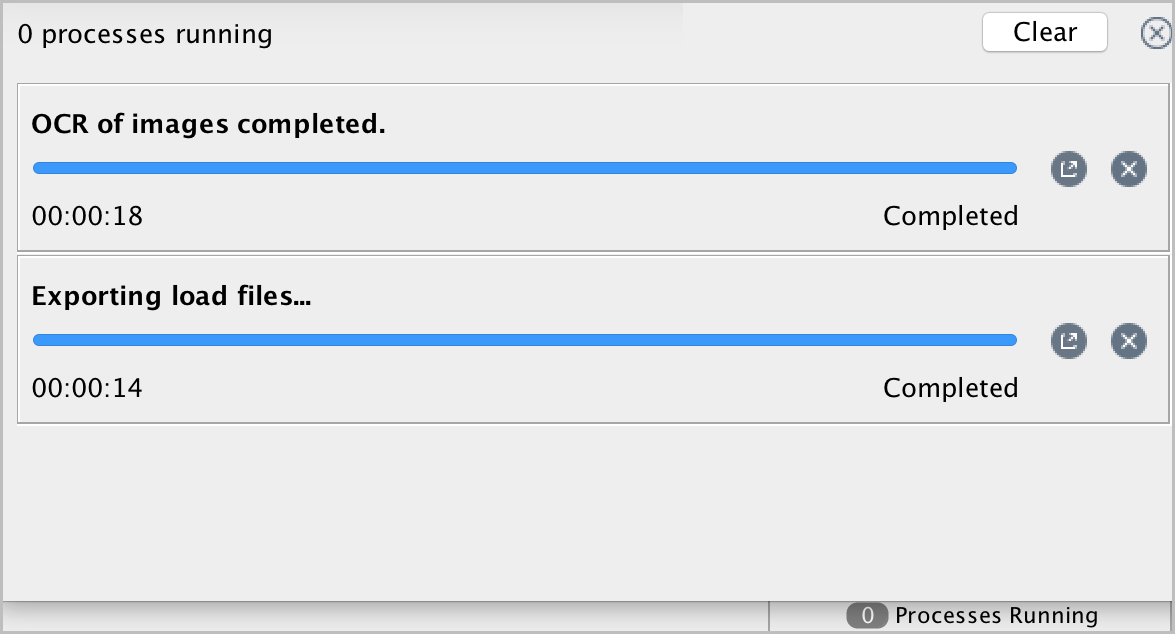Run processes in the background
When you initiate long-running processes, such as performing OCR, exporting items, and importing text and PDFs, you can opt to run these processes in the background while you continue to use Nuix Workstation.
You can only run OCR as a background process on Compound and Elastic cases.
Initiate a processing task to run in the background
To run an intensive processing task in the background:
Select the activity you wish to perform from one of the previously mentioned activities.
Click Run in Background.
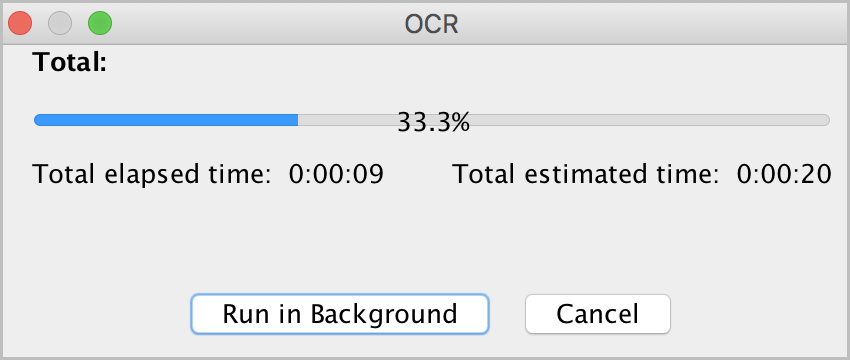
If you initiate running more than one intensive processing task to run, you must wait for each background process to complete before the next one can begin. That is, when you have two OCR tasks running in the background, the second OCR task is disabled until the first task completes processing.
View the status of background processes
On completion of one or more background processes, a popup message notifies you this has happened. However, you can check the completion status of background-running processes, and stop or cancel them if necessary.
To view the status of background processes:
From the main Nuix Workstation window's status bar, click Processes Running. A dialog displays the following:
The names of currently running background processes.
The elapsed time for each background process.
Options to Stop or Cancel a currently running background process, requiring confirmation for each that you want to continue.
Click Clear to clear completed background processes from the dialog.