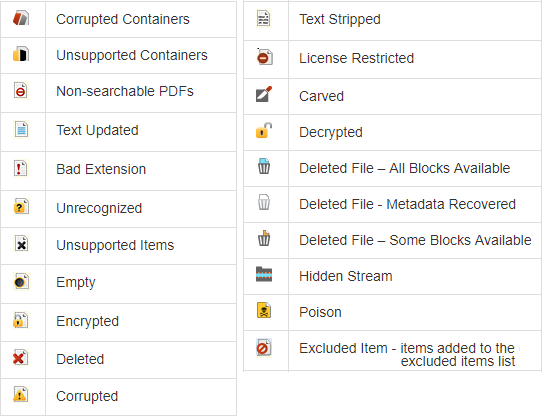Evidence navigator
The Evidence navigator displays evidence loaded into a case in its original source folder hierarchy with: In the title bar, backeted numbers, in this order:
Case items that are not part of the excluded items
Items in the collection
Percentage of items not excluded. For example: (18491/18919; 97.74%)
The name you gave for this evidence set as its root folder, with the number of items in that evidence set that were not excluded. Child folders of processed source folders, with the number of items in each folder that were not excluded. All data is selected by default. You can then:
Click the Sort icon to sort the evidence alphabetically by item name.
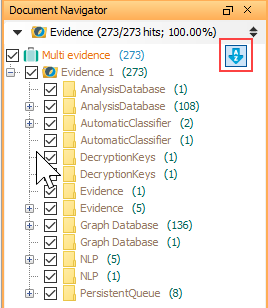
Browse the evidence by folder.
Filter the set of files to view or analyze by selecting only the nodes or folders in the tree you need. Then, the navigator turns yellow to indicate that the full set of data is not being used for search and review tasks.
Select Reset at the top of the tree, to clear any filters and include the entire set of evidence once more. Click the double-arrow icon in the blue title bar at the top of the navigator, to show or hide this section.
Icons for irregular files
On ingestion, Nuix Workstation assigns the following icons to irregular file items if they meet certain criteria: