Build metadata profiles
Metadata is data that provides information about other data. Metadata facilitates a clear analysis of data.
You can add the following types of metadata to a profile within a case.
Nuix-defined metadata
These are properties defined by Nuix Workstation, such as GUID, MD5 Digest, and Name. These are Nuix-specific properties that facilitate search, identification, and analysis of data. Nuix Workstation generates some of these fields during processing, for example, MD5 or GUID, and derives other fields from existing file properties.
Nuix-derived metadata
Derived metadata is user-defined metadata created by formulas that can refer to Nuix-defined metadata and properties. You can use derived metadata to create custom views of one or more sections of metadata. This is useful when metadata needs to be normalized to a set format across a diverse set of metadata.
You can effectively rename a Nuix-defined metadata property but have the value of your own label. For example, If you need the SortDate field in your load file, you can use item-date as its source.
Note: You cannot search derived metadata fields using the properties: value search syntax. Nuix Workstation populates these fields within profiles only when used and does not store the fields in the index.
The application uses the options described in the following tables to create a Derived Metadata field.
Node types
| Option |
Description |
| Add child expression |
Adds a new child expression to the hierarchy. |
| Replace with |
Replaces a node in the hierarchy. |
Operators
| Option |
Description |
| Metadata value |
Defines child expression as a specific metadata property. |
| Filtered Tags… |
Enables you to add a child expression by creating new tags using the context menu. |
| First non-blank value |
Populates the value of the node with the first non-blank value. This iterates through the list of metadata values and populates the value with the first non-blank or populated value. It is used when a variety of options exist for the desired derived metadata value. |
| Concatenate non-blank values |
Combines multiple non-blank metadata properties into a single field. Each metadata property is included as is and is separated by a semi-colon. |
| Highest value |
Populates the value of the node with the highest value. The highest will find the largest number of the most recent date. |
| Lowest value |
Populates the value of the node with the lowest value. The lowest will find the lowest number or the oldest date. |
| Any true value (Boolean) |
This is a chained expression similar to the first non-blank value. It can contain multiple child expressions or metadata identifiers. This expression: Evaluates the children from top to bottom. If any of the children return the condition TRUE, then the expression returns TRUE. If none of the children returns the condition TRUE, then the expression returns FALSE. If the child's return type is not Boolean, then it returns FALSE. |
| All true value |
This is a chained expression like Any true value. The only difference is that it returns TRUE when all its children evaluate to TRUE, and it otherwise returns FALSE. |
| Equals condition |
The condition accepts a metadata identifier and a value that the metadata identifier should equal. For metadata identifiers that have a complex return type such as multivalue, or that have no definitive return type as a custom metadata identifier, an editor appears. The editor provides a drop-down select box to define the type you want to compare the metadata identifier with and the value it should equal to. |
| Greater than condition |
This condition returns TRUE when the metadata identifier value is greater than the condition value. Otherwise, it returns FALSE. |
| Less than condition |
This condition returns TRUE when the metadata identifier value is less than the condition value. Otherwise, it returns FALSE. |
| Substring |
It extracts the characters from a string between the two specified indices, from (inclusive) and to (exclusive) where the index starts from 0. For example, if you have a string 'hello world!!' with the setting where From is 5 and To is 11, the resulting substring is 'world' where the white space has index 5 and the first exclamation mark has index 11. |
| Truncate String |
It truncates the string starting from the specified index where the index starts from 0. For example, if you have a string 'hello world!!' with the setting where From is 5, then the resulting truncated string is 'hello'. |
| Replace String |
It replaces all matches of a specified character sequence with a replacement character sequence. For example, if you have a string 'Hello world!! This is a beautiful world!!' with the setting where Old is world and New is universe, then the resulting string is 'Hello universe!! This is a beautiful universe'. |
On the Edit Derived Metadata window, the Use custom date format option permits you to create a formatting mask to convert date fields into different specific formats. This is useful in scenarios such as a specific load file format that supports only a specific time or date format (e.g., Concordance MM/DD/YYYY).
To create a date-formatted Derived Metadata field, click Add Field to build the required formats. If any special characters (/) are required between each date segment, you must insert them into the text box. A preview helps you to see if the date is correctly formatted.
Note: These formatting options function only on true date fields. If the date in the field looks like a date but is actually stored as a simple string of text by the native application, Nuix Workstation does not apply the custom date format. Values for PDF-Creation-Date often exhibit this behavior.
Date format options include:
Common Date Fields
Common Time Fields
Time Zone and Era Fields
All Other Fields
Scripted metadata
You can create your own dynamic metadata field using Ruby, Python, or ECMA (Java) scripting languages. These scripts can reference API methods and properties and refer to a single item. You can use scripted metadata to create custom views of one or more parts of metadata based on Nuix APIs. By using scripted metadata, you have complete control over the values returned. For instance, you can create a FileSize Human Readable field in your load file by using the getFileSize API method as its source.
You can create metadata profiles for specific item types (email or files), specific purposes (exception handling), or for specific load file formats. You can save, store, and share metadata profiles and custom metadata templates using the import and export functions.
Each metadata profile or template is stored as an XML file at %AppData %\Nuix. These files are portable and can be used on any system running Nuix Workstation.
Note: To use this feature, you must have knowledge of scripting techniques.
As scripted metadata is created at runtime, it is not indexed and therefore is not available for fielded searching.
To add a scripted metadata profile:
In the Metadata Profiles screen, click on the plus sign (+) to add a profile.
Select the scope for the entry and click OK.
In the Create Metadata Profile, click the plus sign (+) to select the required metadata.
Select the Scripted Metadata and click OK.
In the Scripted Metadata builder, select the required language and enter the script using the supported coding methods. Refer to Scripting APIs for the list of scripting APIs available.
Click OK to add the scripted metadata identifier and go back to the metadata profile.
Click OK to save the metadata profile.
The following shows an example of the Results view, if you choose the scripted metadata profile as the column profile.
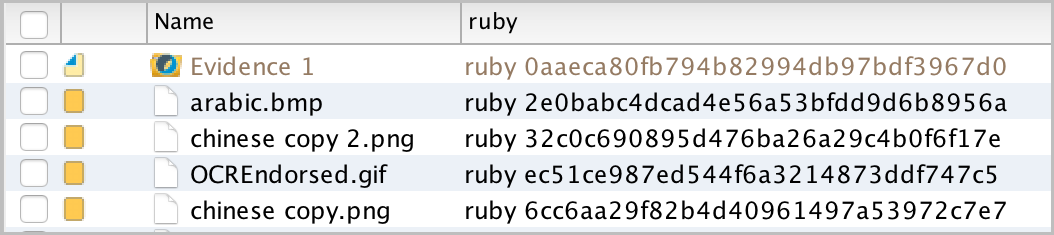
The column title is the scripted metadata identifier's name that is specified and the display text is in the form the code generates.
Note: Scripted Metadata fields are fully exportable and can be part of a load file.
Filtered tags
Filtered tags are user-defined metadata fields created by adding Tags to items.
A Root Tag is identified as the field name and the Nested Tags become its associated values. Filtered tags are useful when creating and exporting specific Root Tags and their Nested Tag values without including all tags.
Note: As filtered tags are created at runtime, they are not indexed and therefore are not available for fielded searching.
To generate a query for the filtered tags, select the required tag in the Filtered Items pane.