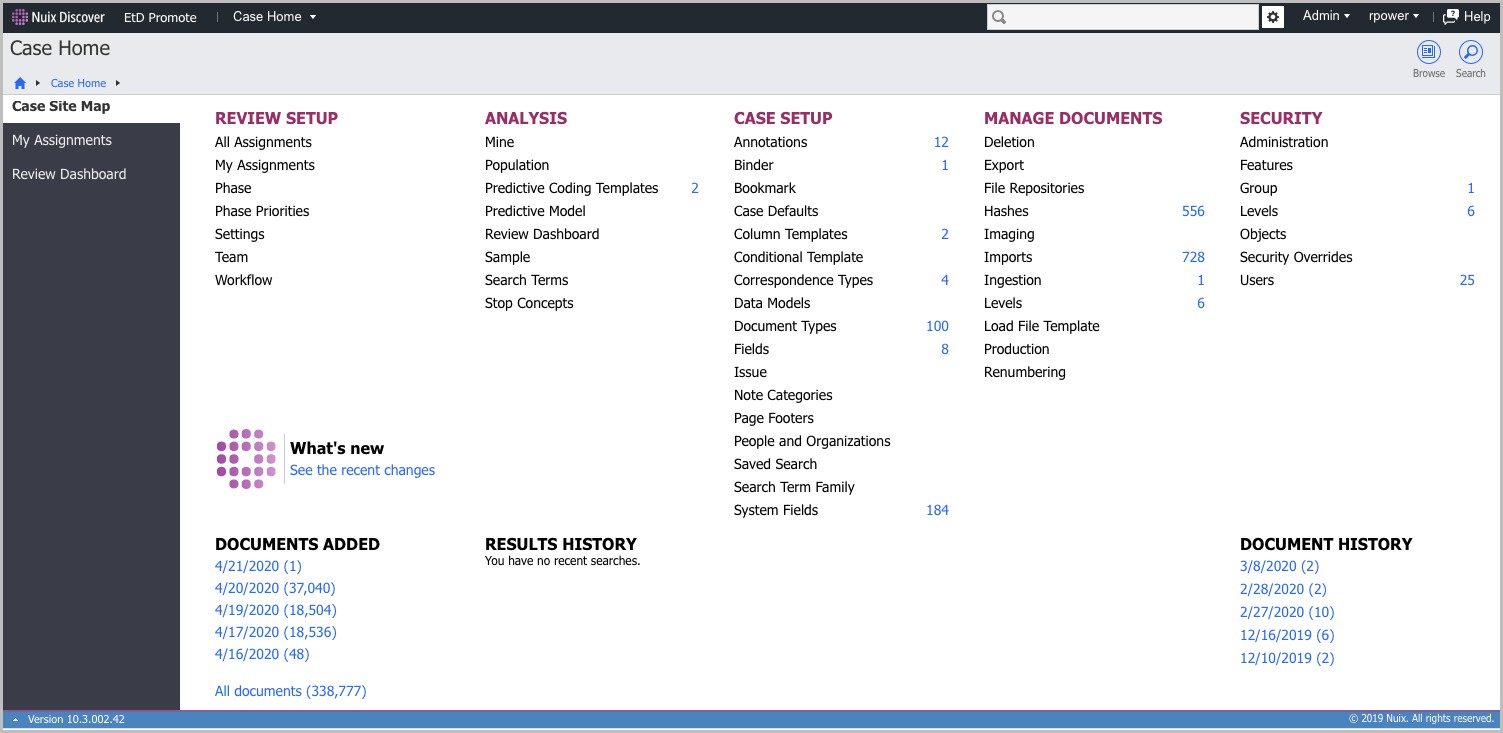Promote legal export data to Nuix Discover
This section covers how to:
Promote required items to Nuix Discover
View the task status of items being promoted
For further information on how to access the promoted items in Nuix Discover, see the Promote to Nuix Discover from Nuix Workstation document, and in particular the section titled Step 3: Promote items to Nuix Discover.
If you do not have access to the Export > Legal Export to > Promote to Nuix Discover feature in Nuix Workstation, contact your administrator.
Promote required items to Nuix Discover
With the Promote to Nuix Discover feature you can export the following to Nuix Discover:
Microsoft 365 messages, reactions and member-added/removed log events.
For details, see Promote Microsoft 365 Chat Messages to Nuix Discover® in the Nuix Workstation User Guide under Add Microsoft 365 data exported out of MS Purview portal for details.
Note: When you select to promote audited items to Nuix Discover, their families are also included. That is, the total item count = Audited items + Audited families of audited items.
For the join and leave events in chats to appear correctly in Nuix Discover, in Nuix Workstation, you must submit the Promote Member Added/Removed log events and the corresponding Microsoft 365 messages to Nuix Discover in the same promotion job.
Only a Production Set with document numbering promotes document numbering to Nuix Discover. For further details, see Export a numbered Production Set to Nuix Discover in the Nuix Workstation Guide to Using Production Sets. RSMF communications data, including email messages
Promote document numbering via a Production Set
To promote the Nuix Workstation items to Nuix Discover, do as follows:
Access your Nuix Workstation case.
In the Results pane, select the required items, click Export, then Legal Export to, and select Promote to Nuix Discover. The Promote to Nuix Discover dialog opens.
Select the account from the menu.
Click the Configure link to open the Configuring Collections dialog in Global Options, in which you to manage your Nuix Discover credentials.
Select an existing case by searching for its case name.
From the search results, select the required case.
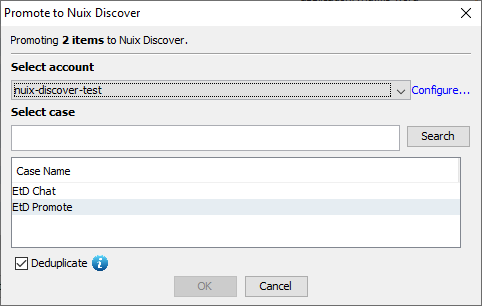
Leave the Deduplicate option selected by default; otherwise clear it if you do not want Nuix Discover to run deduplication on the promoted items.
Note: If you clear the Deduplicate option, it will overwrite the default settings for the selected Nuix Discover case.
Before promoting the items to Nuix Discover, the Summary window displays details of the case name, selected number of items, and the number of items eligible for promotion from those selected.
Click Promote to Nuix Discover to proceed.
Metadata commonly promoted includes the document title, document type, document description and Document ID. For promoted M365 chat messages, the metadata includes the member leave and join events, and chat reactions.
Check the completion status of promoted items
While item promotion is being performed you can check the completion status of the promotion. To check the completion status of items promoted to Nuix Discover:
Click the Process Running link in the footer.
For each task in the queue, you can:
Open the process popup by clicking  .
.
End the process by clicking  .
.
Once the task is complete, a popup with the task results appears.
Click Open case in Nuix Discover to view the items in Nuix Discover.