Navigate the application
To optimize the amount of available screen space when reviewing a case, commonly used features and functions are in easily accessible drawers within the application. Based on the task being performed, drawers can be opened to access relevant tools or closed to provide a better view of the case data. Drawers that are opened remain open in the application until they are manually closed.
The drawers are located along each side of the application and are available within most views. The two drawers group features together by their function:
Alternative search methods
Individual item functions
In addition, the Form-Assisted Search bar, located across the top of the application, can also be minimized to provide a larger view of the result set.
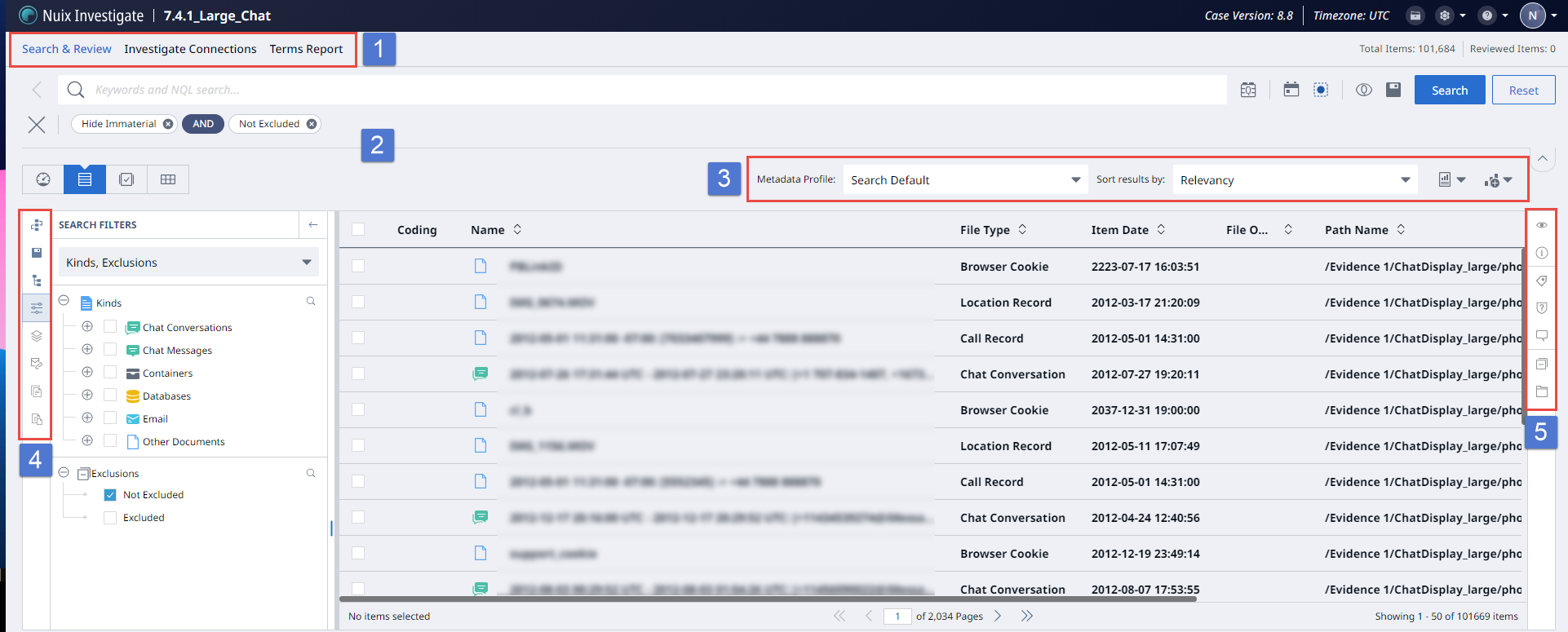
Workspace Selector: Use the workspace selector to switch between Search & Review, Investigate Connections, and Search Term Reporting within a case.
Form-Assisted Search: Query case data using Nuix Query Language (NQL) or any of the provided search filters.
Result Set Options: Change the sort order or populate the contents of the result set within an available analytic.
Alternative Search Method Drawer: Access features designed for performing group or bulk related activities.
Item Details Drawer: Access features for working with individual items.
Result set options
The following features are located below the Form-Assisted Search box.
| Icon |
Description |
| N/A |
Expand the Sort Results By list to change the sort order of the result set. |
|
|
Expand the Create report icon to access the following reporting options within the Grid View: Create CSV report: Select to export the current result set to a Comma Separated Value (CSV) file. Export grid report: Select to generate a grid report. |
|
|
Expand the Open analytics in new window icon to open a new analytic or to bring all analytics currently open in separate windows to the front. For more information, see Appendix C: Dashboard Analytics. |
Alternative search method drawer
The following features are available from the navigation bar on the left side of the application.
| Icon |
Click to View… |
|
|
|
|
|
|
|
|
|
|
|
|
|
|
|
|
|
Family items for the currently selected item. |
|
|
Email Threads associated with the currently selected item. |
|
|
Duplicates of the currently selected item. |
|
|
Near duplicates of the currently selected item. |
Item details drawer
The following features are available from the navigation bar on the right side of the application.
| Icon |
Click to view… |
|
|
|
|
|
|
|
|
|
|
|
|
|
|
|
|
|
|
|
|

















