Export a legal load file
This section covers:
What the Legal Export function allows
How to export data to generate a legal load file, detailing all the required information on its four tabs
How to run a mock Legal Export to exclude Immaterial Items
Also see the following related topics in the Nuix Workstation User Guide:
Configure export rules for a Metadata Export Profile in Configure Metadata Profiles and their templates
Export data to a legal load File in Export data
What the Legal Export function allows
Unlike the Export Items function, the Legal Export function allows you to:
Maintain the parent-child relationship of the selected items through a load file.
Create a load file that maps the exported items to a file that cross references the items' metadata.
Create a document ID (Bates number) for each item.
You define a simple sequential numbering scheme for the following programs that import a load file:
Concordance
Summation
IPRO
Discovery Radar
However, if you select the following programs to import your load file, you must define a granular numbering scheme:
Ringtail (MDB)
Discover Flat File
See Define numbering and filenames for load file exports for these details.
Report the full-text content of the selected items.
Optionally export the native file, as well as convert the document as a printed image in either PDF or TIFF format.
Create an Opticon file (OPT) file, when image files are produced, that provides links to the image files with associated entries in the accompanying load file (DAT).
Export data to generate a legal load file
To export data to generate a legal load file:
Select the items in the result set you want to export.
In the Results pane, select Export > Legal Export to > the required program.
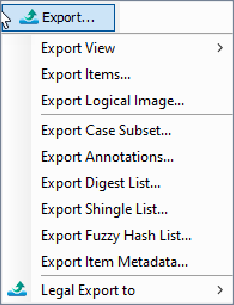
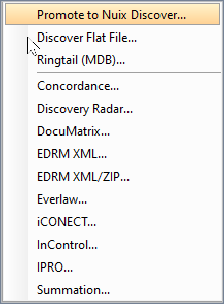
(For details on how to set up the first option, see Promote legal export data to Nuix Discover.) Alternatively, select these options from the File menu.
Both methods open the Legal Export dialog.
Complete details in each of this dialog's four tabs which are largely the same for all programs except for Promote to Nuix Discover:
On the Export Type tab, specify properties for the type of export you want to perform. See the following Export Type tab details subsection for full details.
Note: This tab contains extra fields to export to some program types.
On the Load File Settings tab, specify additional settings for exporting to your chosen load file format. See the following Load File Settings tab details subsection for full details.
On the Numbering and Files tab, configure document numbering and filenames for the load file. See the following Numbering and Files tab details subsection for full details.
On the Parallel Processing tab, if necessary, adjust the number of Nuix Worker machines and allocated memory to process the export successfully. See the following Parallel Processing tab details subsection for full details.
When you complete setting up the export job, click OK.
The Exporting Items dialog box opens to indicate the progress of the export operation, showing a real-time count of items as they are exported.
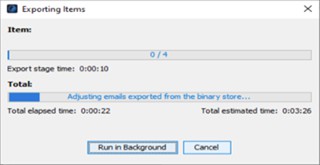
On completion of the export, click OK to close the Exporting Items dialog. This legal export produces a frozen Production Set for the items you exported.
See Review legal export output files further down in this section for details about what kind of files are produced on completion of a legal export.
Define how to export the load file
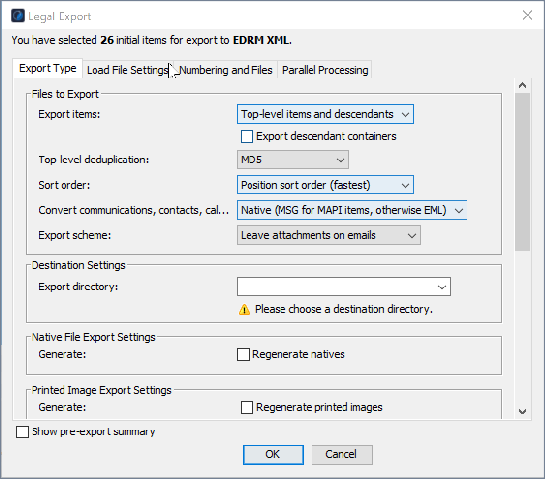
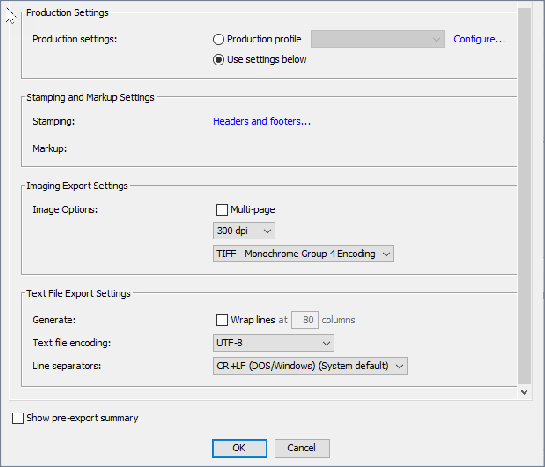
On the Export type tab of the Legal Export dialog, complete details in the following sections:
'Files to export' section
| Field |
Action |
| Export items |
Select one of the following options to determine how you want to export the items: Selected items only: To export only the selected items (and not deduplicate or export the entire family). If an attachment to an email is part of the result set, only the attachment is exported, not the parent email. Selected items and descendants: To export only the selected items and any descendant items. This is most frequently used when you manually find the top-level items and specifically tailor the exact contents of the result set. Top-level items only: To identify the top-level item for each item in the result set, and export them; and export duplicate top-level items, if present, as separate items. Top-level items and descendants: (Default) To identify the top-level item for each item in the result set, and export those items and their descendants; and export duplicate top-level items, if present, as separate items. Note: Top-level options result in the export reporting a different number of items than those selected in the result set. This is because, in the result set Nuix Workstation finds all the top-level items, and then optionally deduplicates the exported set. To reconcile the item counts, review the Pre-export Summary Report as well as the Post- export Summary Report. Export descendant containers: To export emails with zipped attachments. Clear this check box to export emails with their unzipped contents. |
| Top-level deduplication |
Select one of the following options to determine how to duplicate the export set: None: To export all items, where the resulting exported set may contain duplicates. MD5: (Default) To deduplicate all top-level items before exporting the results, ensuring that a single copy of each logical, top-level item and its family is exported. MD5 per custodian: To deduplicate the top-level items for each named custodian before exporting the results. This ensures that a single copy of each logical, top-level item and its family is exported for each custodian, but the resulting exported set may contain duplicates across custodians. |
| Sort order |
Select one of the following options to determine in which order to export the items: Position sort order (fastest): To export the selected items based on their position. Note: This is also known as Family-level Sort Order. It is the fastest method because it does not require additional sorting. This is recommended if you are importing the data into another review tool with its own sorting capabilities. Top-level item date (ascending): To export the selected items based on the date of the top-level document, with the oldest listing first in the load file. Top-level item date (descending): To export the selected items based on the date of the top-level document, with the latest listing first in the load file. Results set order: To export the selected items in the same order as they list in the Results set view. |
| Convert communications, contacts, calendars to |
Select one of the following options to determine what the format to use when exporting email items, as individual files or as aggregated email containers. Individual file options include: Native: To export in the original format to the export folder. EML: To export in MIME message format to the export folder. |
| Field |
Action |
|
|
MSG: To export in Microsoft Outlook MSG format to the export folder. HTML: To export in HTML format. MIME/HTML: To export in MIME/HTML format. MIME/HTML (MHT): To export in MIME/HTML (MHT) format. This is the same output as MIME/HTML but the extension is .mht. This format is supported only for a Nuix Discover Flat File. Aggregated email container options include: MBOX: To export a single email container of all items in MBOX format. PST: To export a single email container of all items as a Microsoft Outlook PST file. NSF: To export a single email container of all items as an IBM Notes NSF file. Note: A single email container file is created at the root of the Export_Dir\Files folder called Export.xxx, which contains all of the selected email messages. If you select Native, IBM Notes data is classified as a message/RFC822 and exports as EML. If you select Native, most data from Microsoft Exchange EDB files exports as EML. If you expect all Microsoft data to be .msg files, select the MSG option. |
| Export scheme |
Select one of the following options to determine how to export native emails: Leave attachments on emails: To export the parent email with all attachments as a single file and each of the attachments as separate files. This allows the entire message to be viewed as a single entity while maintaining the parent-child relationship of the family in the Legal Export numbering scheme. Separate attachments from emails: To export the email and its attachments as separate files. When performing a native review, this ensures that each item can be viewed as a unique item, while the Legal Export numbering scheme maintains the parent-child relationship for the entire family of documents. |
| Show pre-export summary |
Select to view a summary of identified and tagged items. |
'Settings' sections
| Section |
Action |
| Destination Settings |
Against Export directory, define the root path to where you want to export the data. The Save dialog defaults to the previously defined location. Note: Prior to performing a legal export, ensure that the target file system has sufficient disk space for the export. |
| Native File Export Settings |
Against Regenerate natives, select to populate the Nuix Workstation binary store with the native file of the selected items during the export. It can be used to reload the binary store if it was populated when the case was created, or to cache files that are likely to be launched in the native format during a review (Excels, PowerPoints and so on). It is not selected by default. |
| Printed Image Export Settings |
Select one of the following options: Regenerate printed images: (disabled by default) Select to push and replace all PDFs in the Nuix PDF print store with new PDFs generated by Nuix Workstation. If you have imported custom PDFs into your case or if you are using a different Imaging Profile to when the printed image was first created, this option replaces them. Do not export natives of slip-sheet items: Select to prevent natives of slip-sheet items from being exported. Against Imaging Profile, select a customized Imaging Profile from the list or click Configure to manage the profile through Global options. For more details, see Add an Imaging Profile in Configure profiles used for repetitive processes. |
| Production Settings |
Select one of the following options: Production profile and select one or click Configure to manage the profile through Global options. Use settings below |
| Stamping and Markup Settings |
For Stamping, click the Headers and footers link to set up that information. |
| Image Export Settings |
Against Image Options, select Multi-page and or the dpi setting (from 72 to 1200 dpi) and which particular TIFF or JPEG image type. |
| Text File Export Settings |
Select the following: If to generate with Wrap lines and for how many columns. The type of Text file encoding The kind of Line separators you want to use |
Define load file settings
Load files contain data about the selected documents you export in a format that can then be imported into legal review software, such as Nuix Discover, Relativity, or Summation. A load file includes a generated Document ID (Control Number), relationship fields, such as parent Document IDs, and depending on the load file types, the paths for the native and image types you specified on the Numbering and Files tab. It may also include any metadata columns from the Metadata Export Profile you use.
To create the load file, on the Load File Setting options tab of the Legal Export dialog, complete details in the following sections (where you complete the common details needed for all load file types and, as required, those that are particular to particular load files).
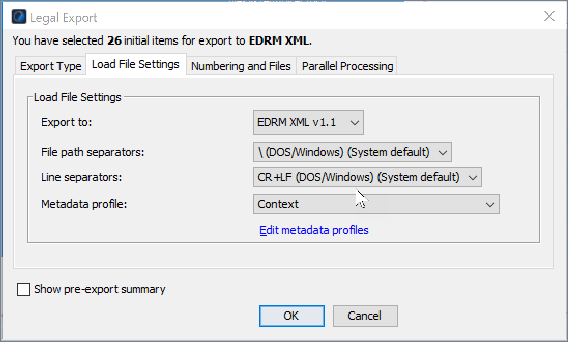
Load File Setting options
| Common Settings |
Action |
| Load file encoding |
Set the document encoding mechanism to use when creating the load file (*.dat). The default is ISO-8859-1, the most commonly used encoding. It uses 8-bit single-byte coded graphic character sets -= Part 1: Latin alphabet. The next most commonly used encoding is UTF-8, which allows Unicode characters to be exported as part of the load file. Nuix Workstation is fully Unicode-compliant so you can export a *.dat file with any encoding. Note: Not all programs contain this option. Instead some programs have the Export to option. |
| File path separators |
Define the character to be used to separate directory names in a file path. (Default is set to \ for DOS and Windows.) |
| Line separators |
Select the line separator from the menu. (Default is set to CR+LF for DOS and Windows.) |
| Load file separation |
Specify how to separate a large load file into multiple smaller files, each with a subset of the items; and select the Metadata Profile (which you can add or edit by through clicking the Manage metadata profiles link. Note: You cannot break families of documents across load files of any load file type. |
| Metadata profile |
Select to use a Metadata Profile, (the default, one you created, or the Nuix Discover Metadata Profile - see the following fields for details). For a Nuix Discover Flat File export, select the built-in Discover Metadata Profile to produce a load file with fields matching Nuix Discover fields and help map the fields when setting up the Import Job in Nuix Discover. Click the Edit Metadata Profiles link to make changes to an existing Metadata Profile you want to use. |
Additional options for Nuix Discover flat files
| Option |
Action |
| Multi-value field separator |
Leave the default set to semi-colon, or select a comma as this separator. |
| Address separators |
Leave the default set to semi-colon, or select a comma to separate message addresses to produce a suitable load file for importing into Nuix Discover. |
| File output |
Select the Compressed file option to zip the output file. |
Additional options for Ringtail (MDB) files
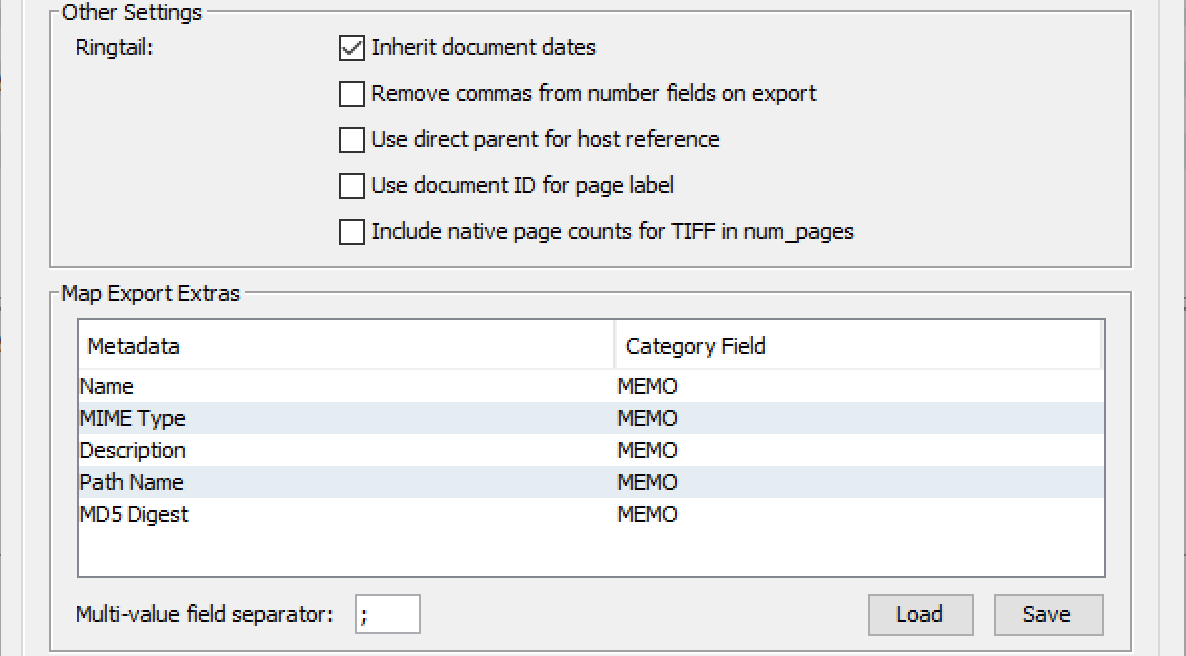
| Option |
Action |
| Export to |
Select one of these versions to create its full database and other documents: Ringtail CaseBook 6 Ringtail Legal 2005 (default) |
| Option |
Action |
| Other Settings |
Select these options as wanted: Leave Inherit document dates selected by default (to apply the email communications date to all descendant (child) items). Remove commas from number fields on export Use direct parent for host reference Use document ID for page label Include native page counts for TIFF in num_pages |
| Map Export Extras |
To select the category for all Nuix Workstation metadata fields listed in the Ringtail (Microsoft Access) database, click in the Category Field of the metadata you want to modify. (Disabled by default.) |
| Multi-value field separator |
Displays a comma (,) by default. |
| Load |
Click to load the Ringtail mapping file and specify the path. |
| Save |
Click to save the Ringtail mapping file and specify the path. |
Additional option for EDRM files
| Option |
Action |
| Export to |
Select EDRM v1.01, 1.1, or 1.2 to export in the EDRM legal XML format you require. For more information on these formats, go to the EDRM website. |
Define Numbering details for the load files
In the Legal Export dialog, the Numbering and Files tab offers settings for:
Naming files commonly for all load file types. See the following Define file names per file type subsection for details.  Numbering documents in load files either by:
Numbering documents in load files either by:
Simple sequential numbering for: Concordance, Summation, Ipro, and Discovery Radar
A Granular or advanced numbering scheme for Ringtail (MDB) and Discover Flat File formats
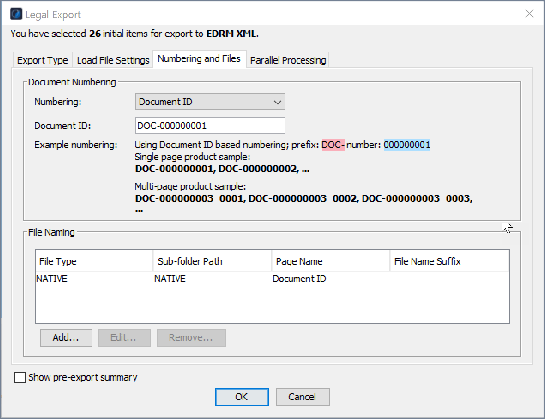
When creating a load file, compatibility must exist between the numbering settings and export output settings you select. When you click OK to save the profile, this triggers a check on the compatibility of the numbering type and export type. If this check fails, an error message appears.
For all these details, see Define numbering and filenames for load file exports.
Define Parallel Processing details
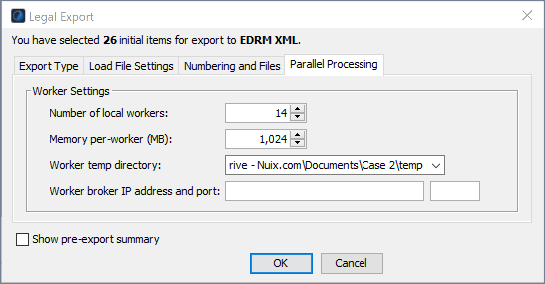
If required, after reviewing the defaults on the Parallel Processing tab of the Legal Export dialog, to optimize and fine tune the performance of how the Nuix Workers operate while exporting data, modify the following for each nuix_single_worker.exe:
Number of local workers: By default, this is set to the maximum allowed by your license.
Note: However, you may find to successfully export a dataset, you must reduce this number and increase the amount of RAM.
Memory per-worker (MB): By default, this is set to 1,000 MB of RAM as the threshold for the Java Virtual Machine, which Nuix Workstation does not immediately consume.
The sum of ("Number of Workers" × "Memory per-worker") + "System Options | Application Memory" should be at least 2GB less than the total available RAM on the system.
Worker temp directory: Specify the temporary location for Nuix Workstation to use as a cache for any files to write to disk during the export process.
In IBM Notes, you can enter a maximum of 76 characters for the full path of the directory. When exporting IBM Notes data, Nuix Workstation creates a copy of the active NSF file for each nuix_single_worker.exe. (For example, if you export one 10GB NSF file, with a 4-core license, Nuix Workstation creates four copies of the NSF file in the Worker temp directory.)
Worker broker IP address and port: Specify the IP address of the Worker broker and its port number.
Note: These settings only apply to the export operation and are separate from the parallel processing settings associated with ingesting data.
Run a mock Legal Export to exclude Immaterial Items
To run a mock Legal Export:
Select all of the items that you want to export and apply a tag to this entire family.
Select all tagged items that you want to export, right-click them and select Export > Legal Export to and select the desired export file type.
Configure the Legal Export parameters using all appropriate settings.
In the Legal Export dialog's Export Type tab, select the Show pre-export summary option.
Select OK to run the export.
When the pre-export summary report opens, scroll to the end of the list, and click Tag these items.
Add a tag that clearly marks these items as the documents associated with this specific export.
Next, Cancel the export (as you are only interested in tagging the items to be exported).
From the Document Navigator's, Filtered Items pane, expand the Tagged folder and select the tag applied during Step 1 to open a result with those hits and all family items.
Search for -tag:export, where export is the name of the export tag applied earlier.
This provides a listing of all the immaterial items not included as part of the legal export.