Configure Evidence Processing settings
When you add evidence to a Simple case or reload data from a source location, you can specify the type of processing settings you want Nuix Workstation to perform on the data. You can choose a saved processing profile or via the Advanced button, you can customize the processing settings.
This section provides an overview of how to open the Evidence Processing Profile window or the Edit Processing Profile window (depending on how you access either window) and the settings that are available to configure from each of its tabs.
See the following subsections of this section for details on how to do the following:
Open the Edit Processing Profile window
To configure from scratch your Evidence Processing settings, or customize them:
After you create a new case or when you modify case evidence, click Advanced to open the Add Case Evidence dialog.
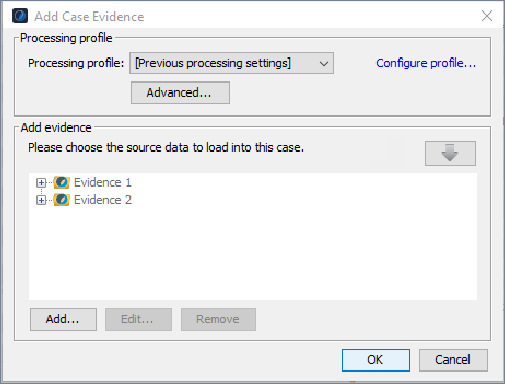
Click the Configure profile link to open the Edit Processing Profile window.
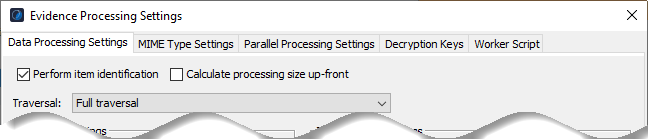
Tabs on the Edit Processing Profile window
The tabs on this window provide all the settings you need to process your evidence exactly as you want to.
| Tab |
Contains ... |
| Data Processing Settings |
Options for processing data. Note: This is one of Nuix Workstation's most complex set of settings. While most involve only selecting a check box, it is important to understand how you use each setting. See Configure data processing settings for details on how to configure these settings. |
| MIME Type Settings |
Options to bypass processing particular evidence types, based on the evidence’s MIME type. See Select MIME type and Logtash settings for how to configure these settings. |
| Parallel Processing Settings |
Options for allocating resources to processing, such as the number of local workers, and how much memory to assign to each worker. See Configure settings for parallel processing for how to configure these settings. |
| Decryption Keys |
Options to set the keys and passwords to decrypt various email types during processing. See Set decryption keys and a Word List of passwords for full details on how to configure these settings. |
| Worker Script (Only visible for Nuix Email Archive Examiner licenses) |
Options to provide code to independently run each worker during case processing using the following languages: ECMAScript Python Ruby See Configure a Worker script for how to configure these settings. |
| Audit Filtering (Only visible for Audited license types) |
Options to define a digest list to exclude items from the audit report. See Exclude system files from an Audit report ('Audited' licenses types only) for how to configure these settings. |